As a student, you’ll get the tools and support you need to excel in the classroom and in your chosen technology field. It all starts with knowing your resources. So check out the links below, as well as the Resources for Remote Learning web page.
IT Support
IT Help Desk Hours of Coverage
Monday – Friday, 8:30 AM – 4:30 PM
Contact IT Help Desk
If you are having problems and need IT support, please email itsupport@franklincummings.edu to create a ticket. When emailing itsupport@franklincummings.edu, please include the following:
- In the subject line of the email give a short couple of words concerning the nature of the problem. For example, “printing issues”, “Wifi not connecting”, “password not working”, etc.
- Your name and best phone number to reach you
- A brief description of the problem
- Relative urgency of the problem
- The best time to reach you
Discounts on Computers and Accessories
Through the college’s partnership with Dell Technologies, faculty, staff, and students can purchase new tech for school, work, or home at a discount.
Learn more at www.dell.com/franklincummings
COVID-19 Policy
Franklin Cummings Tech is committed to the health and safety of our community. We closely follow all recommendations from the Centers for Disease Control and Prevention (CDC).
Please visit the COVID-19 Response web page for the latest on our COVID-19 policies and recommendations.
Key Resources
- Download a Campus Map
- Canvas – Access class assignments
- Student Email Account – Franklin Cummings Tech provides all students with an Outlook Office 365 email account. (See Email FAQs)
- My FCTech Student Portal – Use your Office 365 username and password to access the My FCTech portal. See Student Portal FAQs.) The portal is where you can see your schedule, grades, unofficial transcript, financial aid status, and current balance. The portal is also where you pay your tuition bill or enroll in a payment plan.
- Textbook Lists by Semester – Get title and ISBN information for every required textbook in your major.
- Textbook Ordering – See how to buy electronic or hardcover textbooks online.
- Campus Policies
- Student Handbook
- Upload Your Student ID Photo Form – Submit a photo for your student ID
- Student Photo Release Form – New students must submit this form as part of registration
- FERPA Release Form – New Students must submit this form as part of registration
Key Department Web Pages
- Career Services – Learn about job search workshops, internships, career fairs, see job listings, apply for jobs, and more.
- Financial Aid – Get answers to your questions about paying for college.
- Library Services – Get resources and services to succeed in class and beyond.
- Health and Wellness – Connect with resources and support for out-of-class issues, including food, housing, technology access, and stress and self-care.
- Student Accounts – Get help figuring out your bill.
- Student Success – Find a workshop, tutor, and other supports to keep your academics on track. The Student Success team includes a Learning Specialist who works with students coming into college with Individualized Education Plans (IEPs).
- Registrar – Get help with course registration and add/drop, obtain a transcript, and request enrollment or degree confirmation letters.
FAQs:
How do I use Microsoft Teams for Canvas (Students)?
Use the steps below to access and join a Teams meeting that your Professor has scheduled on Canvas.
1. Access your course on Canvas and click Microsoft Teams Meetings from the left course navigation menu.
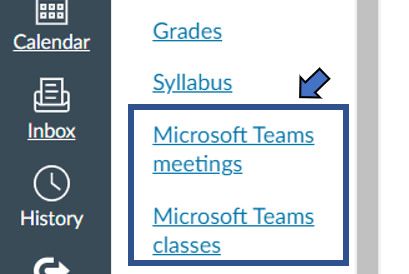
2. Click Join for the meeting date/time that you wish to join.
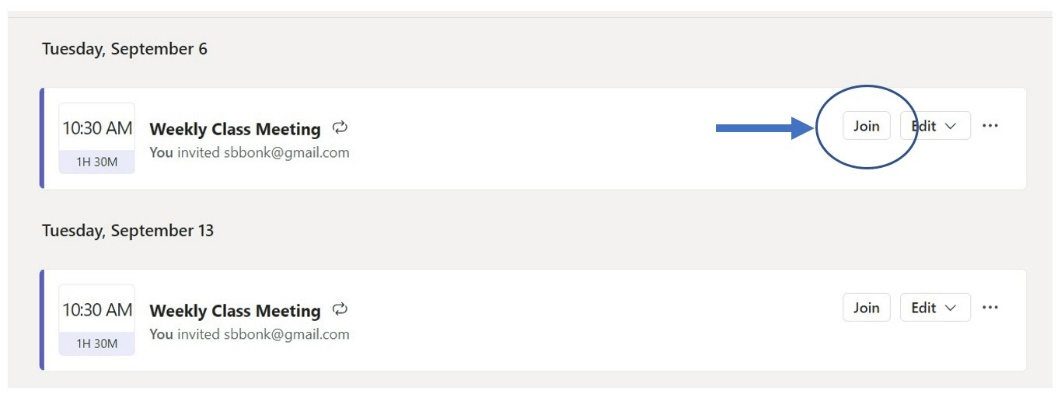
3. You may be asked to sign in with your Microsoft Account. If you see this screen, click Sign In. Enter your college email address. You will then be redirected to the sign in page.
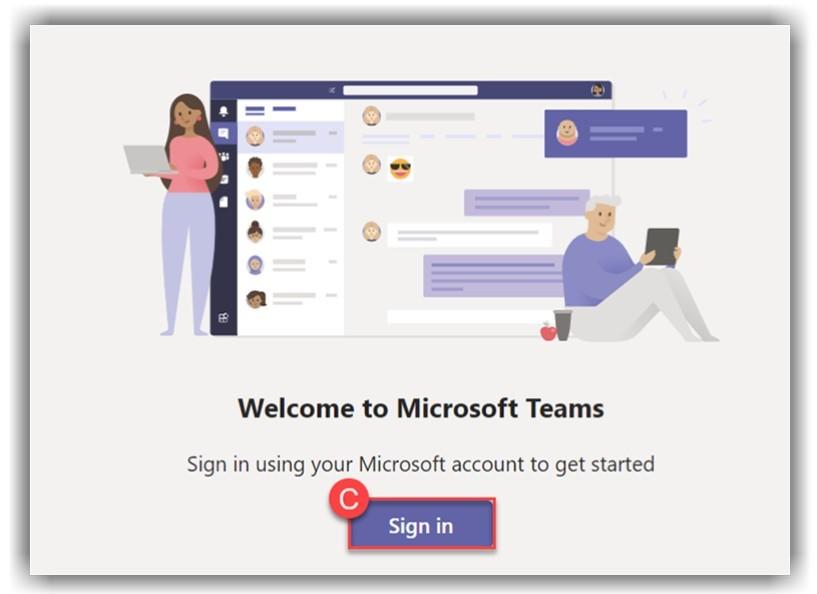
4. The Teams App will open. Configure your meeting options and click Join Now to join the meeting.
-
- Your picture as seen by the camera will appear
- Toggle your camera on or off with the camera icon
- Choose a background filter (if desired)
- Choose for your microphone to be on or off
- To join the meeting, press Join Now
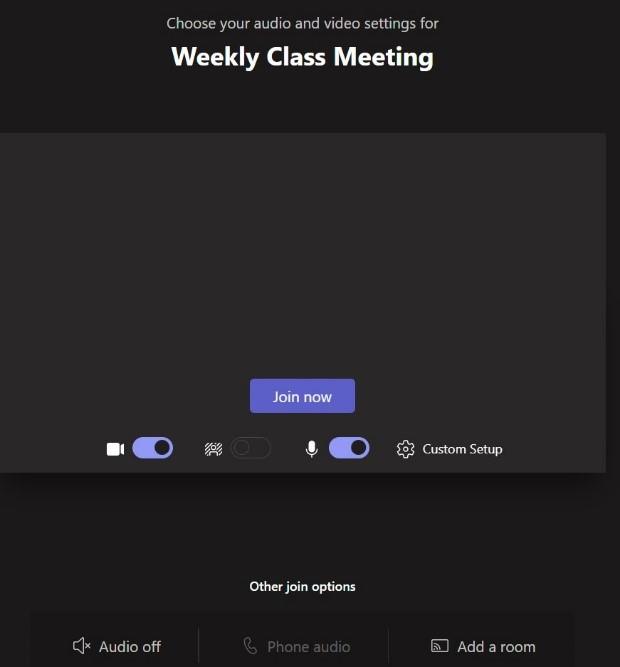
For more information on Teams Meetings controls and features visit Microsoft’s Support Webpage.
How do I access the My FCTech Student Portal?
All new students should have received a single email containing their Office 365 email information. You will use the same username and password information to log into the My FCTech portal. This email is sent to the personal email address you provided when you were accepted to the college.
You can access the Student Portal by visiting franklincummings.edu/studentportal. Be sure to bookmark this page for easy access in the future.
With the student portal, you can easily manage important tasks, including:
- Student Accounts: View billing, check balances, make tuition payments, and track financial aid.
- Academic Info: Access your course schedule, view transcripts, register for classes, and run degree audits to track your academic progress.
- Additional Resources: Connect to Canvas, tutoring services, the academic handbook, and more.
What if I have trouble logging into the Student Portal?
Please email itsupport@franklincummings.edu to create a ticket. When emailing itsupport@franklincummings.edu, please include the following:
- In the subject line of the email give a short couple of words concerning the nature of the problem. For example, “printing issues”, “Wifi not connecting”, “password not working”, etc.
- Your name and best phone number to reach you
- A brief description of the problem
- Relative urgency of the problem
- The best time to reach you
How do I access my Student Email?
The college provides the latest version of Office 365 for free to currently enrolled students. This includes Outlook student email, Word, Excel, PowerPoint, video conferencing, and more. Your Outlook student email account is used for all college communications.
All new students should have received a single email containing their Office 365 login information. This email is sent to the personal email address you provided when you were accepted.
When you first log into Office 365, you need to setup a “password recovery option.” Use your mobile phone number or your personal email address, such as Gmail or Yahoo. This important step allows you to reset your password any time on your own, with a text or email to verify you are the account owner.
As an added benefit, Office 365 for Education accounts are not currently set to expire. That means you will continue to have access to your account and all the free software after graduation.
If you need help accessing your Office 365 account, please email itsupport@franklincummings.edu to create a ticket. When emailing itsupport@franklincummings.edu, please include the following:
- In the subject line of the email give a short couple of words concerning the nature of the problem. For example, “printing issues”, “Wifi not connecting”, “password not working”, etc.
- Your name and best phone number to reach you
- A brief description of the problem
- Relative urgency of the problem
- The best time to reach you
Can I forward my college Email to another email address?
You can set up email forwarding so that college emails can be delivered to your personal email address. Otherwise, college email will only be delivered to your Office 365 mailbox.
If you would like to change or update your forwarding address, please follow the instructions in the link below:
How to create, reply to, or forward email messages in Outlook on the web
